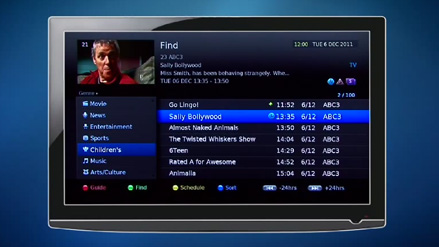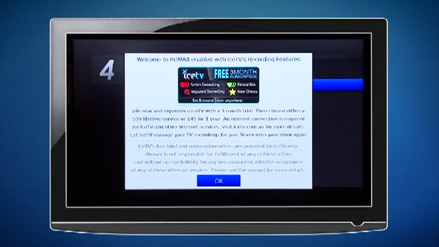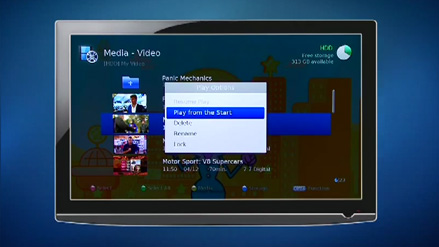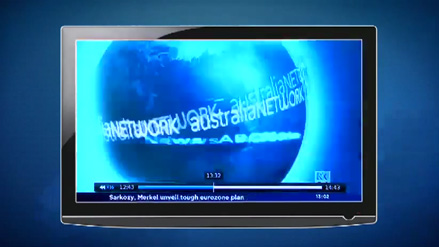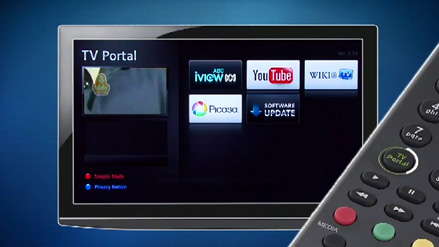What is IceTV?
IceTV is a software service that manages all your TV recording for you. IceTV’s Intelligent recording software and program discovery tools help you find good TV shows you may have never thought of, and our smart recording features ensure you won’t miss them. Features such as keyword alerts, keyword recording and smart series recording help you manage your recordings with a tap of an app or the click of a mouse. Just sit back at home and replay, at a time that suits you. Importantly, for accurate program recording, IceTV’s team hand-curates the most reliable Free-to-Air TV Guide, so whether shows change time slots, channels or name, you won’t miss them and instead you’ll enjoy watching TV. Our service is provided via our smartphone apps or website so you can easily use it wherever you are, only having to turn on the TV to enjoy your recorded TV shows.
IceTV enables you to control every aspect of recording of Free-to-Air TV – It’s your own personalised catch-up TV experience. That’s the power of IceTV.
Twin Tuner
We’ve just doubled your pleasure.
Can’t decide on which show to record? Now there’s no need to choose between two shows. You can record both at the same time.


Chasing & Time Shift Playback (2 hours buffering)
Time is in the palm of your hands.
You get to control time. Play back your show while it’s being recorded, pause it, and resume again when you’re ready. Or watch your favourite scenes again and again, and skip over parts you don’t want.
Play media files
Access your digital media files from any drive in your home.
Because our receiver can access your network, USB drive, or computer in your home, you can watch and listen to all your videos, photos, and music from one place.


Home Networking
Gather all your media and stream it anywhere at home.
Play back a wide range of audio and video content from compatible devices in your home network.
HDMI output
Enjoy high-definition video and audio as they were meant to be.
Just connect the High-Definition Multimedia Interface (HDMI) cable to any HD source and enjoy the optimized pictures and sounds each and every time.


Upscaling
Go upscale to full 1080p HD.
With the upscaling feature, even standard definition programmes look and feel like HD programmes.
The best UI
EPG with all information you need including programmeinformation, date, time, and even classifications.
Now with Auto refreshing EPG
After one time visit, EPG will be automatically refreshed without manual input. Easy EPG operation with better performance and accuracy.
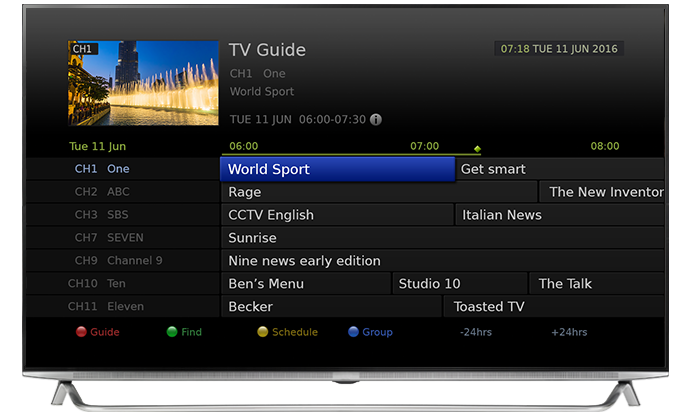
Series Recording
Record your favourite series through one time set-up
* Free series recording feature depends on broadcast network conditions and compatibility.
FAQ
How do I delete an upper folder?
How to make it a passive mode?
HDR 7500T shuts itself down
Please also make sure if Power Off Timer is on or not by going Menu-Settings-Preferences-Time.
Can I use a HUMAX PVR bought from overseas in AUS?
How do I set the padding time?
TV portal is not working.
To check if the internet is connected
For customers using a dongle
- Check to see if there is a green light on a dongle.
- Please go Menu-Settings-System-System Information and see if it says 'Network Connected' below.
For customers using wired Land cable
- Please go Menu-Settings-System-Internet Setting-Configure Lan and see if HDR-7500T is getting proper IP Address, Netmask, Gateway Address and DNS Address.
Please note that due to customers' environments, the internet speed can be slow and therefore would cause delay in accessing TV Portal.
HDR 7500T does not recognize big external HDD.
If external HDD is making a ticking sound, it may mean that there is not sufficient electricity going through. Please connect the power cable of the external HDD or put another USB cable in HDR-7500T.
How to read files from the external HDD?
How to move files on to the external HDD?
Please note that once you move or copy a file or a folder there will be a 'Deleting' Sign on the top right hand corner and please do not switch off before that message disappears.
If you want to delete more than one file or a folder you can use a red button to ticket those files or folders you want to delete at the same time.
No message displayed on the front display. (The product will not switch on.)
Please check to see if the ring in the front panel is turned on blue. (It is orange on standby mode by default)
Check that the mains supply is switched on.
Connect the power cable to a different power outlet.
No picture (When nothing shows on the TV)
Make sure that the AV,HDMI or Component cable is firmly connected to the TV.
Check the brightness level of the TV.
Check if the channel is currently on air. Contact the broadcaster to ensure that the channel is running.
Press the SOURCE button and select AV or HDMI or Component mode if the product is in external input mode
Check the brightness of the TV
Poor picture/sound quality
Keep the power and the RF cables apart from each other.
Note: If the antenna is covered with snow or the RF is weakened by heavy rain, or strong winds may change the position of the antenna, the condition of the sound and picture may temporarily be poor. However, the poor sound and picture quality due to weather conditions cannot be accepted as a malfunction of product.
[Terrestrial] Adjust the antenna direction to get a better picture.
[Terrestrial] If active antenna is being used and 5v antenna power is needed, go Menu - Settings - Installation - 5V Antenna Power 'On'
No or poor sound
Check the volume levels of your TV set and the product.
Check if the product or TV is on mute.
Check audio type or soundtrack option. (where applicable)
Remote control does not operate.
Remove and reinsert the batteries in the remote control.
Replace the batteries in the remote control for a new set.
Set the remote control to STB or PVR mode, if you are using the universal remote control. (where applicable)
Cannot make reservations.
HDR-7500T has 2 turners and therefore can only record 2 programs at the same time
No password information is given.
Channel search does not work.
[Terrestrial] Use the appropriate antenna capable of receiving VHF or UHF channels for your area.
Cannot update new software.
If your HDR-7500T is not connected on the internet, you can update new software through USB. Please visit //www.humaxdigital.com/au/support/ for more information about how to update new software through USB.
The product makes a humming noise.
If the symptom persists, please call HUMAX customer service on 1300 737 937.
Cannot record progammes. (PVR only)
Check if recording is conflicted with another channel. Stop the current recording or wait until the recording is finished.
Check that the product is switched on when recording starts.
If you are missing first or end bits of the program, please set some padding time by going to Menu-Settings-Preferences-Recording-Start and End padding time.
Cannot playback on live TV. (PVR only)
Playing back on live TV is only available after 30 seconds you have been in the channel.
Cannot change channels while recording. (PVR Only)
How to delete a folder/program in media?
No picture(No channels)
Make sure that the AV, HDMI or Component cable is firmly connected to the TV.
Make sure that the antenna cable is properly connected to the product.
Press the SOURCE button and select AV, HDMI or Component mode depending on the type of connection between HDR-7500T and the TV.
Please re-scan all the channel by going to Menu-Settings-Installation-Automatic Search
Check if the channel is currently on air. Contact the broadcaster to ensure that the channel is running.
Satellite: Make sure that the antenna setting in the menu is correct.